# Dummy Classes
Thanks to the work of dedicated modders, there is a repository of wonderful Dummy Classes available to you.
These are UDK-ready classes with the same names and properties as the customized classes that were created by Psyonix developers for Rocket League. They allow us to drop in objects which have advanced functionality, such as goals and boost pads.
The download may be found under Downloads. If you feel like using git, you can run git clone within the UDK folder. Downloading the .zip file is totally fine too.
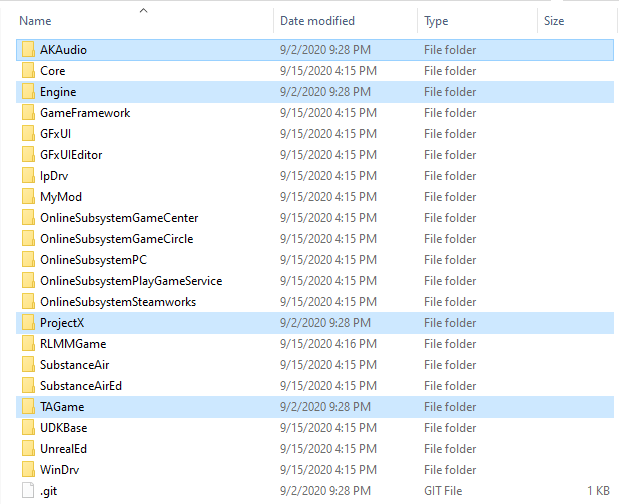
Extract the .zip, and paste the four folders alongside all of the others in
{UDK Folder}\Development\Src
The Development folder already has a folder named Engine. When you paste these into {UDK Folder}\Development\Src, Windows should automatically combine the contents of the folders. Accept any warnings if it complains.
# Edit Files important
Using Notepad or Notepad++ or Sublime or whatever you like, open the file DefaultEngine.ini within {UDK Folder}\UDKGame\Config\
Insert these lines
+EditPackages=AKAudio
+EditPackages=ProjectX
+EditPackages=TAGame
under these lines
[UnrealEd.EditorEngine]
+EditPackages={ProjectName}Game
So it looks like this:
[UnrealEd.EditorEngine]
+EditPackages={ProjectName}Game
+EditPackages=AKAudio
+EditPackages=ProjectX
+EditPackages=TAGame
This tells UDK to recognize that these folders contain assets that you intend to use, and allows you to place them in the editor.
Inside {UDK Folder}\Development\Src\Engine\Classes\ open StaticMeshActor.uc, PrimitiveComponent.uc, and Actor.uc.
In StaticMeshActor.uc go to these lines
Begin Object Class=StaticMeshComponent Name=StaticMeshComponent0
bAllowApproximateOcclusion=TRUE
bForceDirectLightMap=TRUE
bUsePrecomputedShadows=TRUE
End Object
And replace it with these lines
Begin Object Class=StaticMeshComponent Name=StaticMeshComponent0
bAllowApproximateOcclusion=TRUE
bForceDirectLightMap=TRUE
bUsePrecomputedShadows=TRUE
BlockRigidBody=false
bDisableAllRigidBody=true
bAcceptsDynamicDecals=false
End Object
This is to set the defaults that we want on every solid object in the game.
In PrimitiveComponent.uc go to these lines:
enum ERBCollisionChannel
{
RBCC_Default,
RBCC_Nothing, // Special channel that nothing should request collision with.
RBCC_Pawn,
RBCC_Vehicle,
RBCC_Water,
RBCC_GameplayPhysics,
RBCC_EffectPhysics,
RBCC_Untitled1,
RBCC_Untitled2,
RBCC_Untitled3,
RBCC_Untitled4,
RBCC_Cloth,
RBCC_FluidDrain,
RBCC_SoftBody,
RBCC_FracturedMeshPart,
RBCC_BlockingVolume,
RBCC_DeadPawn,
RBCC_Clothing,
RBCC_ClothingCollision
};
And replace it with these lines:
enum ERBCollisionChannel
{
RBCC_Default,
RBCC_Nothing, // Special channel that nothing should request collision with.
RBCC_Pawn,
RBCC_Vehicle,
RBCC_Water,
RBCC_GameplayPhysics,
RBCC_EffectPhysics,
RBCC_Ball,
RBCC_VehicleBlocker,
RBCC_BallBlocker,
RBCC_Untitled1,
RBCC_Untitled2,
RBCC_Untitled3,
RBCC_Untitled4,
RBCC_Cloth,
RBCC_FluidDrain,
RBCC_SoftBody,
RBCC_FracturedMeshPart,
RBCC_BlockingVolume,
RBCC_DeadPawn,
RBCC_Clothing,
RBCC_ClothingCollision
};
Additionally, update RBCollisionChannelContainer (line ~401) to have Ball, VehicleBlocker and BallBlocker so it looks like this:
struct RBCollisionChannelContainer
{
var() const bool Default;
var const bool Nothing; // This is reserved to allow an object to opt-out of all collisions, and should not be set.
var() const bool Pawn;
var() const bool Vehicle;
var() const bool Water;
var() const bool GameplayPhysics;
var() const bool EffectPhysics;
var() const bool Ball;
var() const bool VehicleBlocker;
var() const bool BallBlocker;
var() const bool Untitled1;
var() const bool Untitled2;
var() const bool Untitled3;
var() const bool Untitled4;
var() const bool Cloth;
var() const bool FluidDrain;
var() const bool SoftBody;
var() const bool FracturedMeshPart;
var() const bool BlockingVolume;
var() const bool DeadPawn;
var() const bool Clothing;
var() const bool ClothingCollision;
};
This allows us to give objects different collision channels for different behaviors. VehicleBlocker objects allow the ball through, but not the player. BallBlocker is the reverse. And Ball is… like the ball.
On line ~180, update
var() bool bUseAsOccluder;
to
var(Rendering) bool bUseAsOccluder;
Lastly, in Actor.uc go to this line:
var const bool bNoDelete; // Cannot be deleted during play.
And replace it with this line:
var() const bool bNoDelete; // Cannot be deleted during play.
This is (I believe) to get the FXActors we use for boost pads to behave as expected.
Lastly, you will need to recompile UDK scripts so it recognizes these changes.
Note
If you ever change these files in the future, you will need to recompile again.
In {UDK Folder}\Binaries\, run UnrealFrontend.exe.
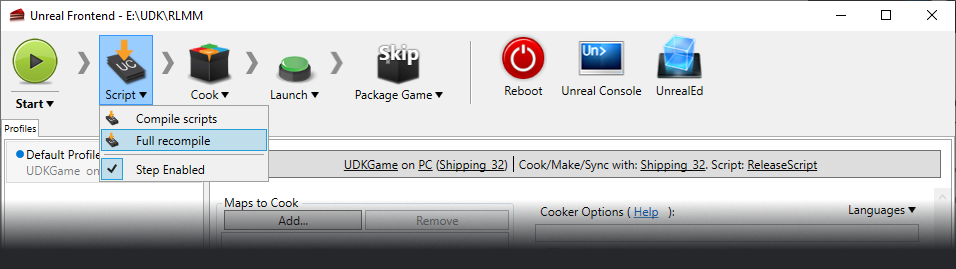
Click Script and run Full Recompile. Close it after it finishes, and now you’re allowed to start. ...almost
# Park_P
Thanks to the hard work of friendly modders, there is an extremely useful UDK Package (.UPK) which contains a number of assets ripped from the game. They allow you to build your map with pieces and materials that are already in the game. However, the important thing is that they have the exact same name as the in-game assets. More on this aspect of things later.
You can find the download Here.
Place this into {UDK Folder}\UDKGame\Content\ alongside the various other files. UDK will recognize it here and make its contents available to you.
A later section of this guide will show you how to use any resource from any map, but this is more than enough to get started with.